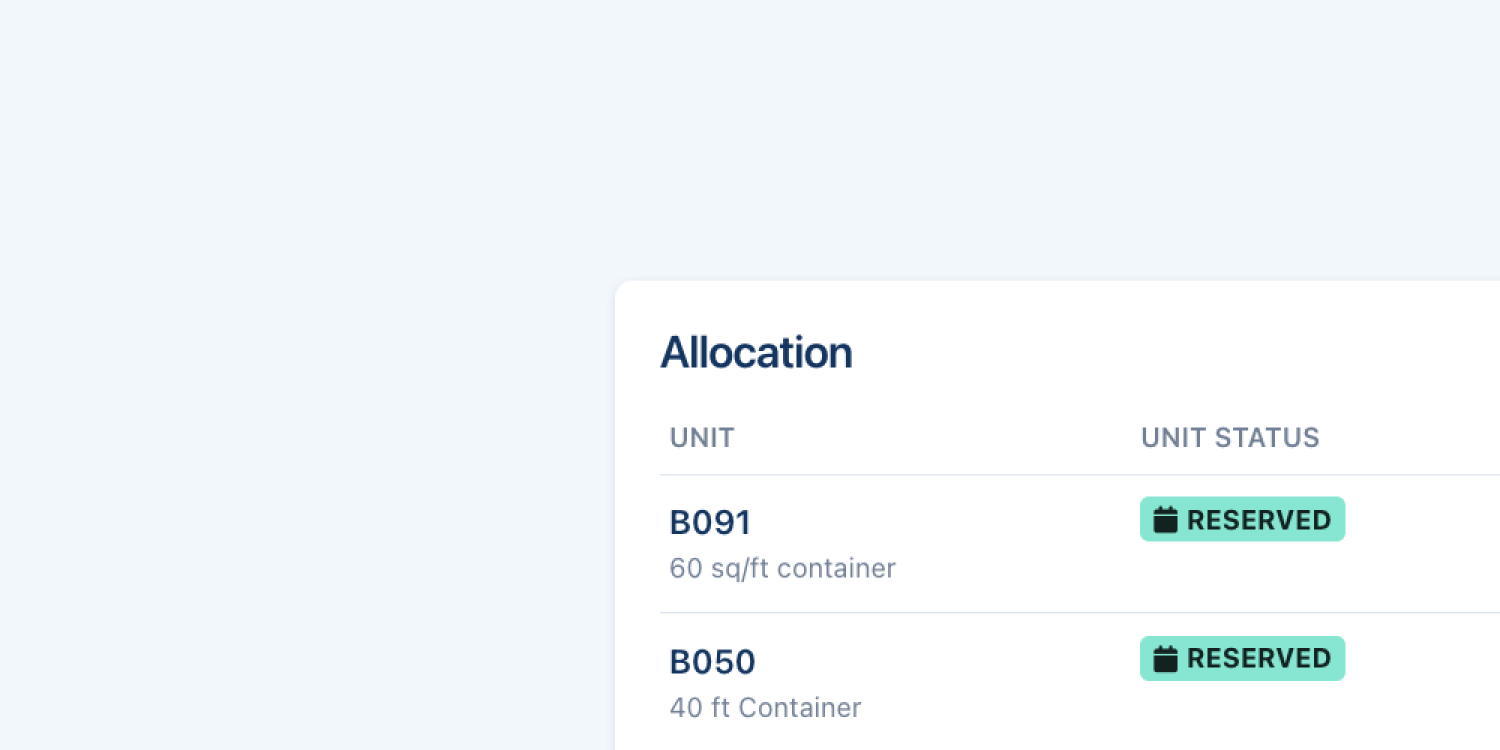
Changes to how unit allocation works
Units can now be reserved
If you allocate a unit to a subscription before its start date it will now enter a new Reserved state. On the subscription's start date, the unit status will automatically change to Occupied and the customer will be notified that they can move in.
How it works
Things work much like they do today. You will still allocate using the same actions as you do today and the customer gets notified only on their move-in day. The main difference you’ll notice will be in your future data, as reserved units will not count towards your occupancy data until the subscription has begun.
Please note: Units already allocated to existing subscriptions with a future move-in date won’t automatically switch to become reserved. If you wish to change these to be reserved you must deallocate them from the subscription and then allocate again.
Changes to allocation and deallocating
From now on, you'll always add or remove a unit from a subscription one at a time.
To allocate a unit:
- If no allocation - select the green Allocate button.
- If already allocated - select Add Unit at the bottom of the Allocation area.
To deallocate a unit:
Press the ... icon to the right of the unit name and select Deallocate.
Please note: The ability to change or remove a unit has been removed from the unit selection drop-downs completely.
Map/unit status colour changes
To accommodate these changes, and address some of your feedback with regard to the Stora Site Maps colours we have updated our colours. Here’s what has changed:
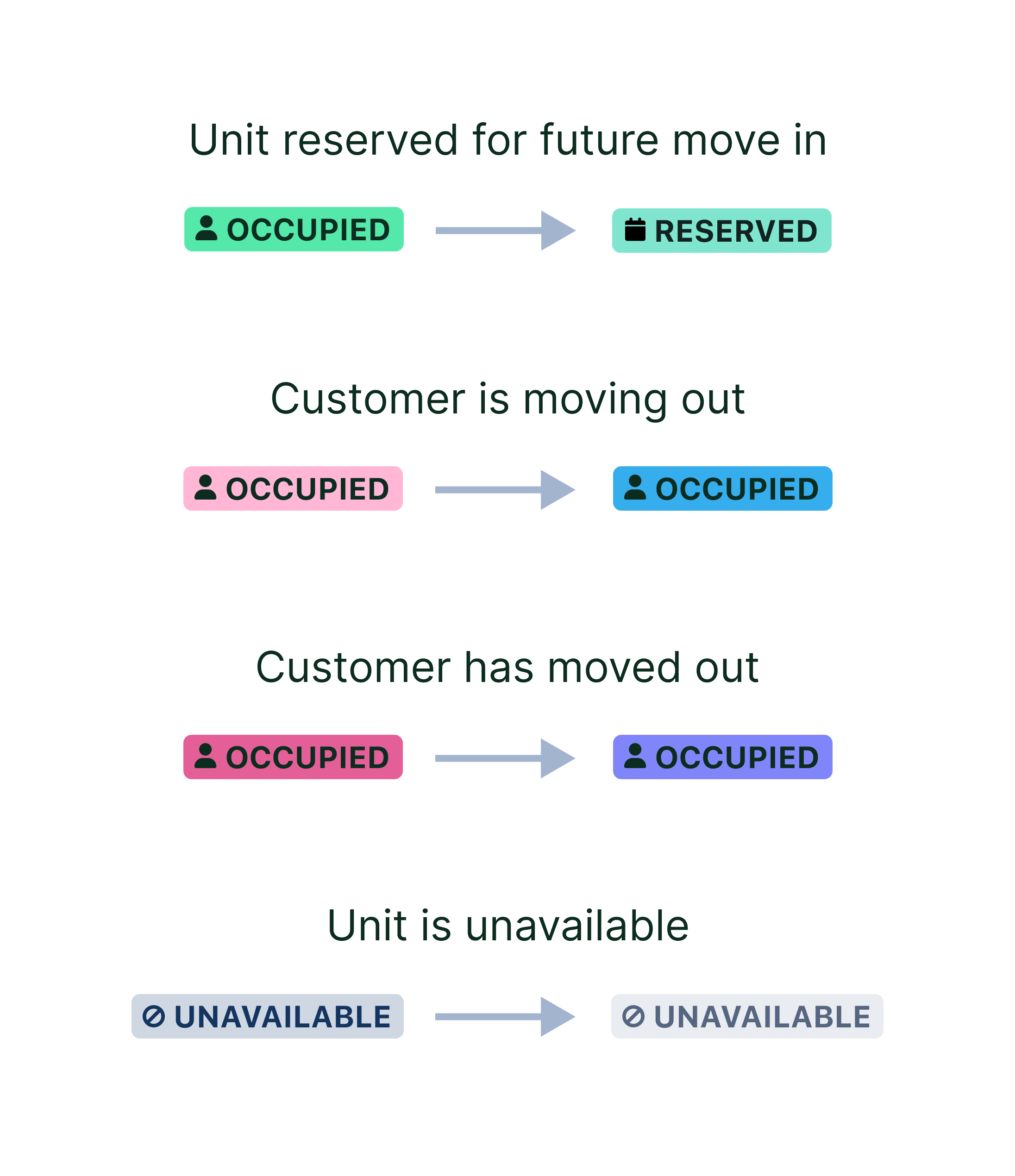
These changes lay the groundwork for some exciting new features coming soon. Keep an eye on your inbox for more in the future!
Grow with Stora today
Join modern self storage businesses worldwide who grow sales, reduce costs and save time with Stora.
